Modify¶
With GeoExplorer you can Edit and Delete existing features in layers published through a local instance of GeoServer.
Note
GeoServer authentication is required to edit features through GeoExplorer. For more information, please refer to the Login section.
Warning
Editing features happens directly on the data source published in GeoServer (via WFS-T) so any changes will be available immediately after they have been saved.
Edit¶
To edit an existing feature, select the layer that contains the feature you wish to edit, click Edit on the GeoExplorer toolbar and then click Modify.
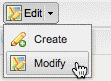
Edit Existing Feature button
Click anywhere on the feature you wish to edit. A dialog box will open, listing the current attributes of the feature. Click Edit to begin editing.
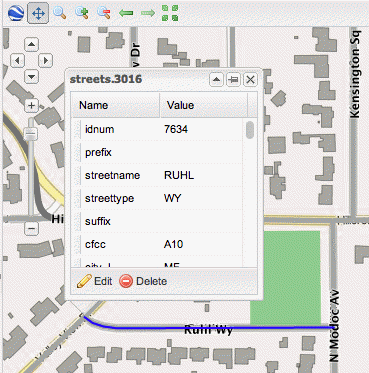
Selected feature
Once editing is enabled, the attribute values may be edited and the vertices of the feature can be selected. To edit attribute values, click an attribute Value box and amend the value as required. To edit the geometry of the feature itself, click and drag the vertices to the desired location.
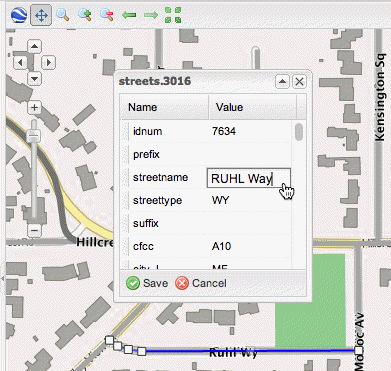
Editing the selected feature
- Click Save to save the changes. The layer will be updated immediately.
Delete¶
You can also use the Modify tool to delete a feature.
To delete an existing feature, select the layer that contains the feature you wish to edit, click Edit on the GeoExplorer toolbar and then click Modify.
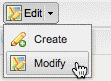
Edit Existing Feature button
In the modify feature dialog box, click the Delete button.
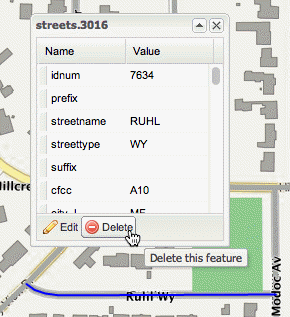
Delete Feature button
You will be prompted to confirm the delete request. Click Yes to delete the feature.
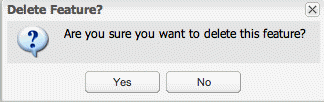
Confirming feature deletion
Warning
Deleting a feature cannot be undone.