After installation: Working with OpenGeo Suite for Windows¶
This document contains information about various tasks specific to OpenGeo Suite for Windows.
Starting and stopping OpenGeo services¶
OpenGeo Suite is comprised of two services:
- OpenGeo Jetty - The Jetty web server that contains all the OpenGeo web applications such as GeoServer, GeoWebCache, and GeoExplorer.
- OpenGeo PostgreSQL - The PostgreSQL database server with the PostGIS spatial extensions.
The services can be started and stopped directly from the Start Menu by navigating to and using the Start and Stop short cuts. They must be run with Adminstrator rights.
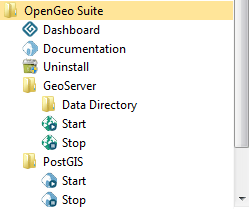
Starting and stopping OpenGeo Suite services
Services can also be controlled from the Windows Services dialog available by navigating to from the Windows Control Panel.
Service port configuration¶
The Jetty and PostgreSQL services run on ports 8080 and 5432 respectively. These ports can often conflict with existing services on the system, in which case the ports must be changed.
Changing the Jetty port¶
To change the Jetty port:
Open the file
C:\Program Files\Boundless\OpenGeo\jetty\start.iniin a text editor such as Notepad.Note
If you’re running Windows 64 bit, the path will be
C:\Program Files (x86)\Boundless\OpenGeo\jetty\start.ini.Edit the property named
jetty.portnear the top of the file changing its value from8080to a number that that does not conflict with any existing services on the machine.
Note
It is a common convention for Java services like Jetty to use port values greater than 8000.
- Optionally, change the
STOP.PORTproperty in the same manner. - Restart OpenGeo Jetty service.
Changing the PostgreSQL port¶
To change the PostgreSQL port:
- Open the file
C:\Program Files\Boundless\OpenGeo\pgsql\postgresql.confin a text editor such as Notepad. - Search or the
portproperty (around line 63), uncomment it and change its value from5432to a number that does not conflict with any existing services on the machine. - Restart OpenGeo PostgreSQL service.
GeoServer Data Directory¶
The GeoServer Data Directory is the location on the file system where GeoServer stores all of its configuration, and (optionally) file-based data.
By default, this directory is located at C:\ProgramData\Boundless\OpenGeo\geoserver. There exists a shortcut to this location in the Start Menu at .
To point GeoServer to an alternate location:
Create a new System environment variable named
GEOSERVER_DATA_DIR.Set the value to the desired directory.
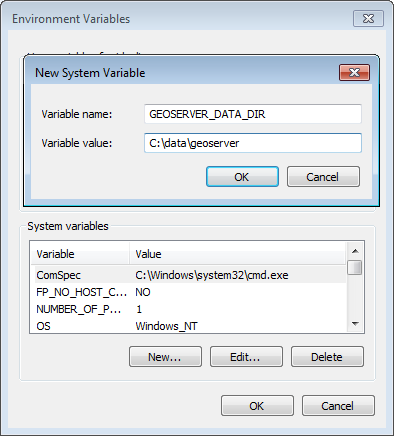
Setting GeoServer Data Directory
Restart the OpenGeo Jetty service.
Note
You may have to restart Windows itself for the environment variable change to be picked up.
PostgreSQL Configuration¶
PostgreSQL configuration is controlled within the postgresql.conf file. This
file is located at:
C:\ProgramData\Boundless\OpenGeo\pgsql\9.3\postgresql.conf
Note
The ProgramData directory is hidden, so it will not display in standard directory listings.